twrp 3.3.1 Root Sony Xperia XZ2 Premium:
twrp 3.3.1 Recovery have Now been available for the Sony Xperia XZ2 Premium, user Who own Sony Xperia XZ2 Premium Smartphone can Root it using the Below Instructions.First you need to unlock it’s bootloader after That You can Root it by Flashing the Magisk 19.3.zip.
Sony Xperia XZ2 Premium Run on QCOM 845 SoC along With Android 8.0 6GB of RAM and 64GB of Storage. it Come With 5.8 Inch IPS Display With the Resolution of 2180X3440 Pixels.
for root/ twrp Installation For Latest updates Please use Following Page
Disclaimer:
- Rooting May Void Your Device Warranty
- Make a backup of Your data’s and Move it Safe Place Like Pen drive or PC.
- Make Sure Your Phone at-least 50% Charge to Prevent accidental Shut Down during the Rooting Process.
Download Files:
- Magisk
- adb Fastboot tools
- No verity opt Encrypt
- twrp 3.3.1 Sony Xperia XZ2 Premium
- Credit: Martin-X3 / Project
- Working on Sony Xperia XZ2 Premium all Model With Stock kernel
How to unlock bootloader on Sony Xperia XZ2 Premium:
- unlock From Here
How to Install twrp Recovery on Sony Xperia XZ2 Premium:
- Download and Setup Platform tools
- Download and Extract recovery.img & vbmeta [Must rename recovery.img] on Platform tools Folder
- Reboot Phone to bootloader & Connect to PC using the usb cable.
- open CMD in the Platform tools Folder and type below Code.
Check device:
fastboot devices
Flash vbmeta
fastboot flash vbmeta vbmeta.img
flash & boot to twrp
fastboot flash boot recovery.img fastboot boot recovery.img
- Your Phone booted in twrp don’t bootup Yet! Go For Next Steps
How to Root Sony Xperia XZ2 Premium:
- Download & Move Magisk 19.3.zip to Device Storage.
- Reboot phone to twrp by Pressing Volume up and Power button
- Make a Nandroid backup
- Flash Magisk 19.3 and No_verity _opt_encrypt.ZIP via Install.
- Flash Camera Fix ZIP from recovery Folder
- Reboot System now
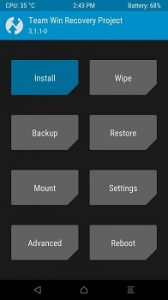
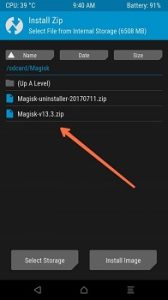
Fix:
* if ant bootloop issue Reflash Stock boot.img to bring back
*Your Phone Reboots into recovery, instead of system? Maybe it crashed too often due to a wrong installation or whatever?
*In TWRP:
-
Code:
cat /dev/block/bootdevice/by-name/misc
Shows You the Reason.
-
Code:
dd if=/dev/zero of=/dev/block/bootdevice/by-name/misc
fix the reboot by removing the reboot flag. The “No space left on device” warning is okay.




