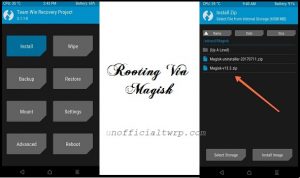Download twrp 3.5.2 Root Umidigi A9 Pro:
unofficial build of twrp 3.5.2 have Now been available for the Umidigi A9 Pro. user Who own Umidigi A9 Pro can Root it by following the below Instructions. to Install twrp Recovery on Umidigi A9 Pro First You need to unlock it’s bootloader after that You can Root it by flashing magisk 23.0.zip.
Umidigi A9 Pro Run on Mediatek MT6771 SoC along with Android 10 4GB of RAM and 64GB of Internal Memory. The device come with 6.3 Inch IPS display With the Resolution of 1080 X 2340 Pixels.
Contact Me for safe Installation, No brick risk
Disclaimer:
- Rooting May Void Your device warranty
- Make a backup & Move it to Safe Place Like Pen drive or PC.
- Make Sure Your Phone at-least 50% charge to Prevent accidental shut down during the Rooting Process.
Download Files:
- Vbmeta.img
- Magisk 23.0.zip
- No verity opt encrypt zip
- twrp 3.5.2 for Umidigi A9 Pro
- Platform tools/adb Fastboot tools
Note:
- to make magisk flashable rename Magisk-v23.0.apk to Magisk-v23.0.zip
How to Install twrp Recovery on Umidigi A9 Pro:
- First Enable developer options. for that Go to Setting>About phone>tap 5-6 times on software version>done. Now Go back /additional settings/ developer options & USB debugging > Turn ON, OEM unlocking > Turn ON.
- Download & Install latest adb fastboot driver on your computer
- Download & setup platform tools with in your computer.
- extract Downloaded recovery.img & vbmeta.img in platform tool folder
- switch off Phone, Now press power & volume down key, once you see fastboot logo connect it to computer by using the usb cable:
- Open command Window in Platform tool folder and send below code
fastboot flashing unlock fastboot erase userdata
- on phone confirm unlock warning by pressing volume up key
- disable AVB by sending below code
fastboot flash vbmeta vbmeta.img
- Now Send twrp by using below code
fastboot flash recovery recovery.img
once done, don’t bootup Phone, directly go to recovery (by holding Volume+ & Power Key) & Flash magisk 23.0.zip & No verity opt encrypt.zip
Install using SP Flash tool:
- Download and Extract SP Flash tools on PC
- Install Mediatek V-COM Driver on PC
- Download & Extract twrp image with Scatter
- Run SP Flash tools From Main Screen Select Scatter File Navigate Scatter.txt File form the twrp Folder and again same Navigate and Select DA File
- From the Partition List Select Recovery Partition only. and then Double Click on it Select twrp recovery.img File
- Click Download and Connect Your Switched off Phone.
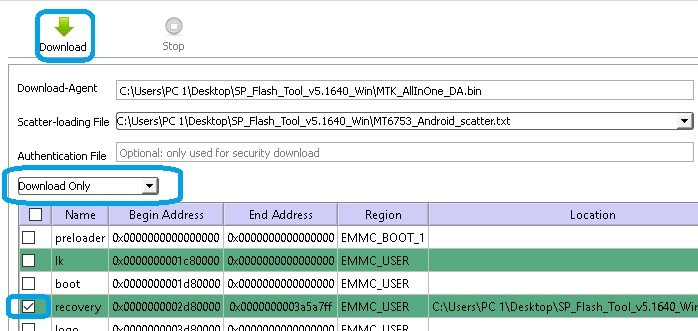
once done, don’t bootup Phone, directly Go to Recovery (by holding Volume+ & Power Key) & Flash Magisk 23.0.zip & No verity opt encrypt.zip
How to Root Umidigi A9 Pro:
- Download & Move Magisk 23.0.zip, No_verity_opt_encrypt.zip to device storage.
- Reboot Phone to twrp recovery by Pressing volume up and Power button
- Make a Nandroid backup
- wipe userdata
- Flash Magisk 23.0.zip and No_verity _opt_encrypt.ZIP
- Reboot system now