Root & Install twrp For Samsung Galaxy A6 Plus 2018:
twrp Recovery Now available for the Samsung Galaxy A6 Plus 2018 user Who own Samsung Galaxy A6 Plus 2018 Smartphone can Root it using the Below Instructions. The Recovery is Flashable via Both Flash tools and fastboot Method.You can Follow below one to Install twrp on Samsung Galaxy A6 Plus 2018.
Now First of All We have To Install a Custom Recovery to Root Samsung Galaxy A6 Plus 2018. So In the Primary Step You need to unlock it’s bootloader and after that You can install Custom Recovery on Samsung Galaxy A6 Plus 2018. and then You Can Root it by Flashing Magisk.zip.
Samsung Galaxy A6 Plus 2018 Run on QCOM SD 450 SoC along With android 8.0. it Come with 3/4GB of RAM and 32/64GB of Storage.The Device Come with 6 Inch AMOLED Display With the Resolution of 1080 X 2220 Pixels.
for root/ twrp Installation For Latest updates Please use Following Page
Disclaimer:
- Rooting May Void Your Device Warranty.So Make a Backup of Your Data and ROM.
- In Some cases Rooting Cause bootloop So Do at own Risk.
- Make Sure your Phone at-least 50% Charge to Prevent accidental Shut Down During The Rooting process.
Download Files:
How do i unlock bootloader on Samsung Galaxy A6 Plus 2018?
- From Developers option Enable usb debugging and oem unlock
- Put Phone to Download Mod (Volume down + Power key)
- connect it to Computer & Press Volume Up Key, Confirm unlock warning
- Setup Your Phone Without any Google account and Lock, done Your Phone Successfully unlocked.
How to Install twrp Recovery on Samsung Galaxy A6 Plus 2018:
- Extract downloaded twrp from above
- Run Odin and Click AP. Under AP Section load Recovery image [Must Compressed in tar Format]
- Now Reboot Phone to Download Mod and Connect it to PC using usb cable
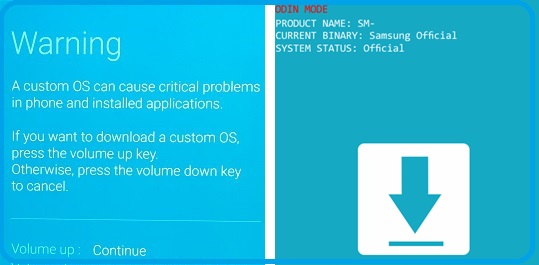
- You can See Added Msg on odin Screen, uncheck auto Reboot and Click Download.
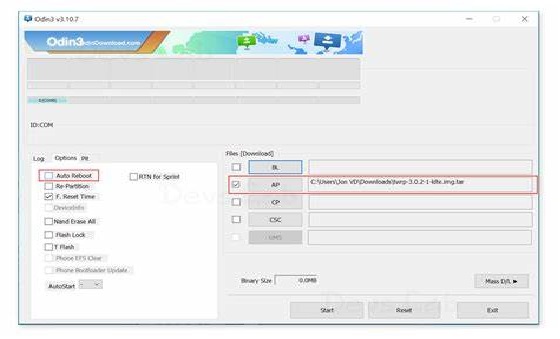
- done/ Immediate Go to twrp by Pressing volume+ & power Key
How to Root Samsung Galaxy A6 Plus 2018:
- Download Magisk18.1.zip and Move it to Device Storage.
- Now Switch off Phone and together Press Volume Up and Power button it Will boot your Phone in twrp.
- In the twrp Click on backup Button Select Require Partition and Swipe Slider to Create a nandroid backup.
- Click on Install Button and Locate Downloaded Magisk.zip File and Then Swipe Slider to Install it.
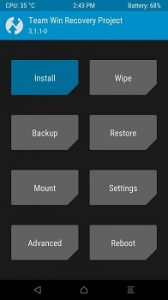
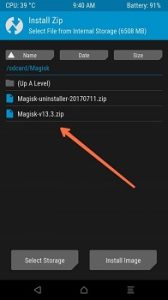
- again Click on Install and then Locate No verity opt encrypt.zip and Swipe Slider to Install it.
- Done/ then Reboot System Now. Your Phone Successfully Rooted. Have any Question leave a Comment We will be happy to help You..
- if any RMM state error then Flash Rmm_State_fixer_zip from No Verity Folder.
Have any Question leave a Comment We Will Happy to help you.



