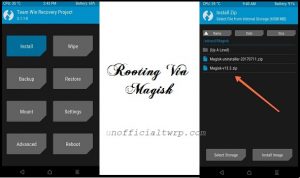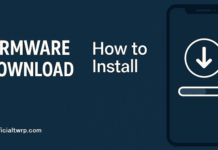Download twrp 3.2.1 Root Condor Plume L1:
unofficial build of twrp 3.2.1 have Now been available for the Condor Plume L1 user Who own Condor Plume L1 can Root it by following the below Instructions. to Install twrp Recovery on Condor Plume L1 first you need to unlock it’s bootloader after that You can Root it by flashing Magisk 21.4.zip.
Condor Plume L1 Run on Mediatek SoC along With Android 7.0 2GB of RAM and 16GB of Internal Memory. it come with 5.5 Inch IPS Display with the Resolution of 720 X 1280 Pixels.
for root/ twrp Installation For Latest updates Please use Following Page
Disclaimer:
- Rooting May Void Your Device Warranty
- Make a backup & Move it to Safe Place Like Pen Drive or PC.
- Make Sure Your Phone at-least 50% Charge to Prevent accidental Shut Down during the Rooting Process.
Download Files:
Note: Flash vbmeta to fix any bootloop issue..
How to Install twrp Recovery on Condor Plume L1:
- Download & Setup Platform tools
- Download and Extract recovery.img & vbmeta file In Platform tools Folder.
- Enable usb debugging and oem unlock from developers Options
- Reboot Phone to bootloader by together holding Volume Down and Power Button
- Connect Phone to PC using the usb cable.
- open CMD in the Platform tools Folder and Send below Code.
Check Device by Sending below Command:
fastboot devices
flash Recovery by Sending below Command:
fastboot flashing unlock fastboot flash recovery recovery.img fastboot boot recovery.img
don’t bootup Phone, directly Go to recovery (by holding volum+ & Power key) & Follow Rooting Steps
How to Root Condor Plume L1:
- Download & Move Magisk 21.4.zip to Device Storage.
- Reboot phone to twrp by Pressing Volume up and Power button
- Make a Nandroid backup
- Flash Magisk 21.4 and No_verity _opt_encrypt.ZIP via Install.
- Reboot System now