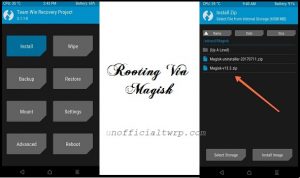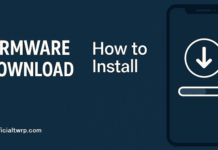Download twrp Root Doogee N100:
unofficial build of twrp Recovery have Now been available for the Doogee N100 user Who own Doogee N100 can Root it using the below Instructions. to Install twrp Recovery on Doogee N100 First You need to unlock it’s bootloader after that You Can Root it by Flashing Magisk 21.4.zip.
for root/ twrp Installation For Latest updates Please use Following Page
Disclaimer:
- Rooting May Void Your Device Warranty
- Make a backup & Move it to Safe Place Like Pen Drive or PC.
- Make Sure Your Phone at-least 50% Charge to Prevent accidental Shut Down during the Rooting Process.
Download Files:
Note: Flash vbmeta to fix any bootloop issue..
How to Install twrp Recovery on Doogee N100:
- Download & Setup Platform tools
- Download and Extract recovery.img & vbmeta file In Platform tools Folder.
- Reboot Phone to bootloader by together holding Volume Down and Power Button
- Connect Phone to PC using the usb cable.
- open CMD in the Platform tools Folder and Send below Code.
Check Device by Sending below Command:
fastboot devices
unlock bootloader by sending below command:
fastboot flashing unlock or fastboot oem unlock
flash Recovery by Sending below Command:
fastboot flash recovery recovery.img fastboot boot recovery.img
Install with SP Flash tool:
- Download and Extract SP Flash tools on PC
- Install Mediatek V-COM Driver on PC
- Download & Extract twrp image with Scatter
- Run SP Flash tools From Main Screen Select Scatter File Navigate Scatter.txt File form the twrp Folder and again same navigate and Select DA File
- From the Partition List Select Recovery Partition only. and then Double Click on it Select twrp recovery.img File
- Click Download and Connect Your Switched off Phone. Done.
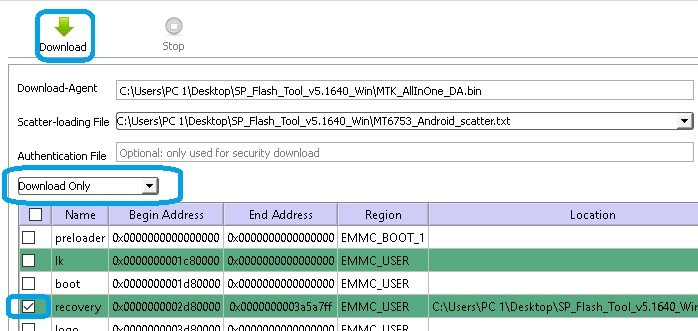
How to Root Doogee N100:
- Download & Move Magisk 21.4.zip to device Storage.
- Reboot phone to twrp by Pressing Volume up and Power button
- Make a Nandroid backup
- Flash Magisk 21.4 and No_verity _opt_encrypt.ZIP via Install.
- Reboot System now