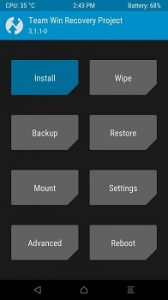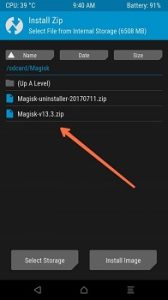Download twrp Recovery Root teclast A10s:
unofficial build of twrp 3.3.1 have Now been available for the teclast A10s user Who own teclast A10s Smartphone can Root it using the Below Instructions. to Install twrp Recovery on teclast A10s First You need to unlock it’s bootloader after that You Can Root it by Flashing Magisk 19.3.zip.
teclast A10s Run on Mediatek 8163 SoC along With Android 7.0 2GB of RAM and 32GB of Storage.it Come With 10.1 Inch IPS Display With the Resolution of 1920 X 1200 Pixels.
Disclaimer:
- Rooting May Void Your Device Warranty
- Make a backup & Move it to Safe Place Like Pen Drive or PC.
- Make Sure your Phone at-least 50% Charge to Prevent accidental Shut Down During The Rooting process.
Download Files:
- Magisk 19.3
- No verity opt Encrypt
- twrp 3.3.1 teclast A10s by mehanik6
- Platform tools/adb Fastboot tools
How to Install twrp Recovery on teclast A10s:
- Download & Setup adb Fastboot tools/Platform tools
- Download and Extract recovery.img [Must rename recovery.img] file In the adb tools Folder.
- Reboot phone to bootloader by together Pressing Volume Down and Power button.
- Connect Phone to PC using the usb cable.
- open CMD in the adb tools Folder and type below Code.
Check Device by Sending below Command:a
fastboot devices
unlock bootloader by Sending below Command:
fastboot oem unlock if fail fastboot flashing unlock
flash Recovery by Sending below Command:
fastboot flash recovery recovery.img fastboot boot recovery.img
Method 2: Install With SP Flash tools:
- Download and Extract SP Flash tools on PC
- Install Mediatek V-COM Driver on PC
- Download & Extract twrp image with Scatter
- Run SP Flash tools From Main Screen Select Scatter File Navigate Scatter.txt File form the twrp Folder
- From the Partition List Select Recovery Partition only. and then Double Click on it Select twrp recovery.img File
- Click Download and Connect Your Switched off Phone. Done.
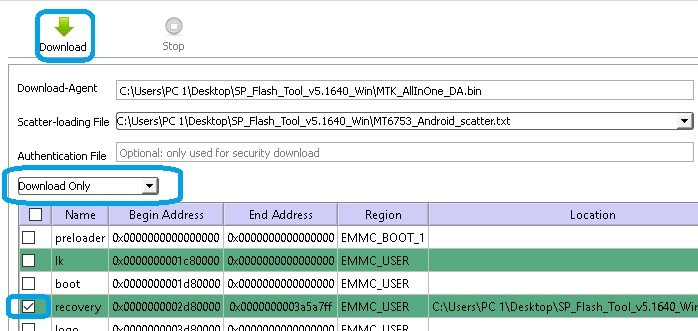
How to Root teclast A10s:
- Download & Move Magisk 19.3.zip to Device Storage.
- Reboot phone to twrp by Pressing Volume up and Power button
- Make a Nandroid backup
- Flash Magisk 19.3 and No_verity _opt_encrypt.ZIP via Install.
- Flash orange_State_Disabler.zip From No_verity_Opt_Encrypt Folder to Remove orange State Warning.
- Reboot System now