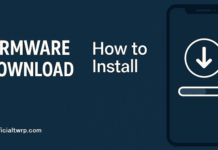Download twrp & Root General Mobile GM9 Pro:
First unofficial build of twrp have Now been available for the General Mobile GM9 Pro user Who own General Mobile GM9 Pro Smartphone can Root it using the Below Instructions. The Recovery is Flashable via fastboot Method.
Now First of All We have To Install a Custom Recovery to Root General Mobile GM9 Pro. So In the Primary Step You need to unlock it’s bootloader and after that You can install Custom Recovery on General Mobile GM9 Pro. and then You Can Root it by Flashing Magisk.zip.
General Mobile GM9 Pro Run on QCOm SDM 660 SoC along With android 8.1. it Come with 4GB of RAM and 64GB of Storage. it has 6.0.1 Inch AMOLED Display With the Resolution of 1080 X 2160 Pixels.
for root/ twrp Installation For Latest updates Please use Following Page
Disclaimer:
- Rooting May Void Your Device Warranty.So Make a Backup of Your Data and ROM.
- In Some cases Rooting Cause bootloop So Do at own Risk.
- Make Sure your Phone at-least 50% Charge to Prevent accidental Shut Down During The Rooting process.
Download Files:
How to Install twrp Recovery on General Mobile GM9 Pro:
- Download & Setup adb Fastboot tools/Platform tools
- Now Download and Extract recovery.img [Must rename recovery.img] file In the adb tools Folder.
- Switch off Phone and together Press Volume Down and Power button it Will boot it in fastboot Mod.
- Then Connect Phone to PC using the usb cable.
- Now open CMD in the adb tools Folder and type below Code.
Check Device by Sending below Command:
fastboot devices
unlock bootloader by Sending below Command:
fastboot oem unlock if fail fastboot flashing unlock
flash Recovery by Sending below Command:
fastboot flash recovery recovery.img fastboot boot recovery.img
How to Root General Mobile GM9 Pro:
- Download Magisk 21.4.zip From above and Move it to Device Storage.
- Now Switch off Phone and together Press Volume Up and Power button it Will boot your Phone in twrp.
- In the twrp Click on backup Button Select Require Partition and Swipe Slider to Create a nandroid backup.
- Click on Install Button and Locate Downloaded Magisk 21.4.zip and Then Swipe Slider to Install it.
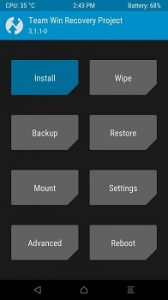
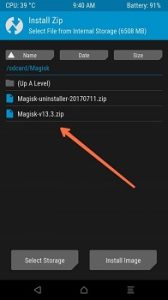
- again Click on Install and then Locate No verity opt encrypt.zip and Swipe Slider to Install it.
- Done/ then Reboot System Now. Your Phone Successfully Rooted. Have any Question leave a Comment We will be happy to help You..