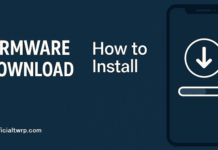Root & Install twrp on Umidigi S3 Pro:
twrp Recovery Now available for the Umidigi S3 Pro user Who own Umidigi S3 Pro Smartphone can Root it using the Below Instructions. The Recovery is Flashable via Both Flash tools and fastboot Method.You can Follow below one to Install twrp on Umidigi S3 Pro.
Rooting on Umidigi S3 Pro is Not Easy but it’s not a big Deal everyone can do it if they have Some instructions. So we have Decide to Share Rooting Instructions for You. in the article we are Going to Discuss about the Rooting on Umidigi S3 Pro. So if you own a Umidigi S3 Pro Smartphone then this is the Correct place for You Where You Will find a Working Guide to root your Phone.
Now First of All We have To Install a Custom Recovery to Root Umidigi S3 Pro. So In the Primary Step You need to unlock it’s bootloader and after that You can install Custom Recovery on Umidigi S3 Pro. and then You Can Root it by Flashing Magisk.zip.
Umidigi S3 Pro is Run on Mediatek MT6771 SoC along With android 9.0. it Come with 6GB of RAM and 128GB of Storage.
for root/ twrp Installation For Latest updates Please use Following Page
Disclaimer:
- Rooting May Void Your Device Warranty.So Make a Backup of Your Data and ROM.
- In Some cases Rooting Cause bootloop So Do at own Risk.
- Make Sure your Phone at-least 50% Charge to Prevent accidental Shut Down During The Rooting process.
Download Files:
- twrp 3.2.3 Umidigi S3 Pro
- Magisk 21.4
- No verity opt Encrypt
- SP Flash tools
- Mediatek Driver Installer
How to Install twrp Recovery on Umidigi S3 Pro:
- Download and Extract SP Flash tools on PC
- Download and Install Mediatek V-COM Driver on PC
- Now Download & Extract twrp image with Scatter
- Run SP Flash tools From Main Screen Select Scatter File Navigate Scatter.txt File form the twrp Folder
- Now From the Partition List Select Recovery Partition only. and then Double Click on it Select twrp recovery.img File
- Now Click Download and Connect Your Switched off Phone. Done.
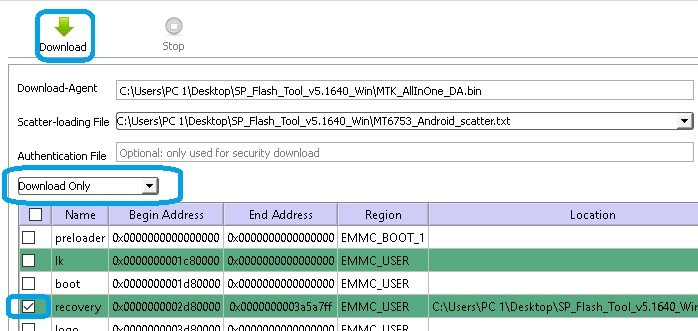
How to Root Umidigi S3 Pro:
- First of all Download Magisk.zip File From the above and Move it to Device Storage.
- Now Switch off Phone and together Press Volume Up and Power button it Will boot your Phone in twrp.
- In the twrp Click on backup Button Select Require Partition and Swipe Slider to Create a nandroid backup.
- Click on Install Button and Locate Downloaded Magisk.zip File and Then Swipe Slider to Install it.
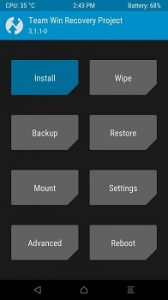
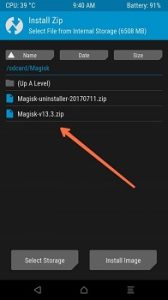
- again Click on Install and then Locate No verity opt encrypt.zip and Swipe Slider to Install it.
- Done/ then Reboot System Now. Your Phone Successfully Rooted. Have any Question leave a Comment We will happy to help You..