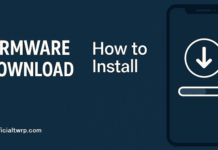Rooting is the way to obtain SuperSU Right on Tecno Pova 4, in simple it’s a way to take full control over the device. to Root your Tecno Pova 4 First You have to unlock it’s bootloader after that You can Root it by using the Magisk.
Tecno Pova 4 Run on Mediatek helio G99 SoC along with Android 12 8GB of RAM & 256GB of storage. The device come with 6.8 Inch IPS display with the Resolution of 720 X 1640 Pixels.
Advantage of Rooting on Tecno Pova 4:
- it allow system access
- Rooting Allow system Modification
- Rooting allow custom ROM Installation
- it allow custom Recovery like twrp Installation
- Kernel tweaking & custom Kernel Installation
disadvantage of Rooting the Tecno Pova 4:
- it will void your device warranty
- New user May brick their Phone due to lack of Knowledge
Download Links:
How to Root Tecno Pova 4:
Collect Stock boot.img:
- download Stock firmware for your device, Make sure it’s match with the current installed firmware
- collect boot.img and vbmeta.img
Patch boot.img:
- Download & Install Magisk Manager on your Phone
- Run Magisk Manager & click Install/ from the Option uncheck recovery mod, & Click next
- under Method Select patch a file
- Navigate the stock boot.img
- once done, Patched boot.img file Placed in ‘Download’ folder of the Phone Storage
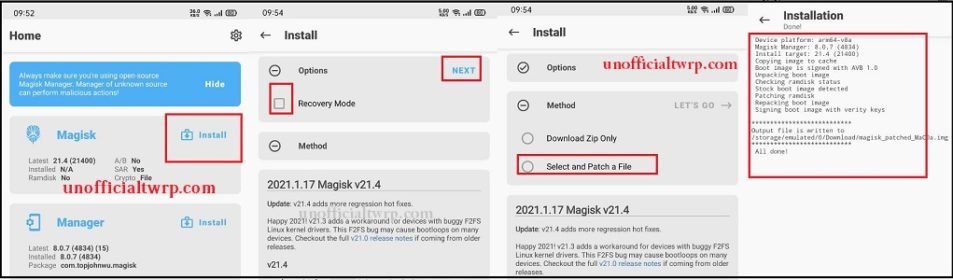
Prepare Your Phone & computer:
- on Phone enable oem unlock and usb debugging from developers options
- on computer Download & Setup Platform tools
- Move Patched_boot.img file from Phone/download-folder/ to computer/Platform-tools folder/
- Now Install adb fastboot driver on computer
- Reboot Phone to bootloader by Pressing Volume- + Power key
- Now connect it to computer by using the usb cable
flash Root files by Running below file:
Download this root.zip & extract it to platform tool folder along with patched_boot & vbmeta
- run root.bat, connect device in fastboot mod
Note: if you face any soft brick after this replace vbmeta.img with the stock vbmeta.img and run root.bat
Now Your Phone successfully Rooted & rebooted.